I have been asked numerous times about it, what is it, what does it do, so, I thought I would share a simple tutorial with you on how to install and use the Hello Bar on Blogger.
So, what is the Hello Bar? From their website:
You can set the Hello Bar to guide readers to sign up to your email list, follow/ like you on any of your social media, sell an ebook, or even take them to your etsy shop. From my own personal experience, I can tell you it does work! My email list grew by an average of 3 new signups per day last month. And, I didn't have to do anything! The Hello Bar did it all for me!
Now, let's get you started in setting up the Hello Bar on your Blogger blog.
First, Click here to be taken to the website and create an account.
Once in, you should see this on your screen:
Now, you have to decide where/ what it is you want to direct your readers to. If you are selling a product or have a specific website you want your readers to go to, choose Drive Traffic. If you want to collect email addresses, choose Collect Email. And the last option, Collect & Share is to lead your readers to like/ follow you on any of your social media outlets. For this tutorial, we are going to choose Collect Email.
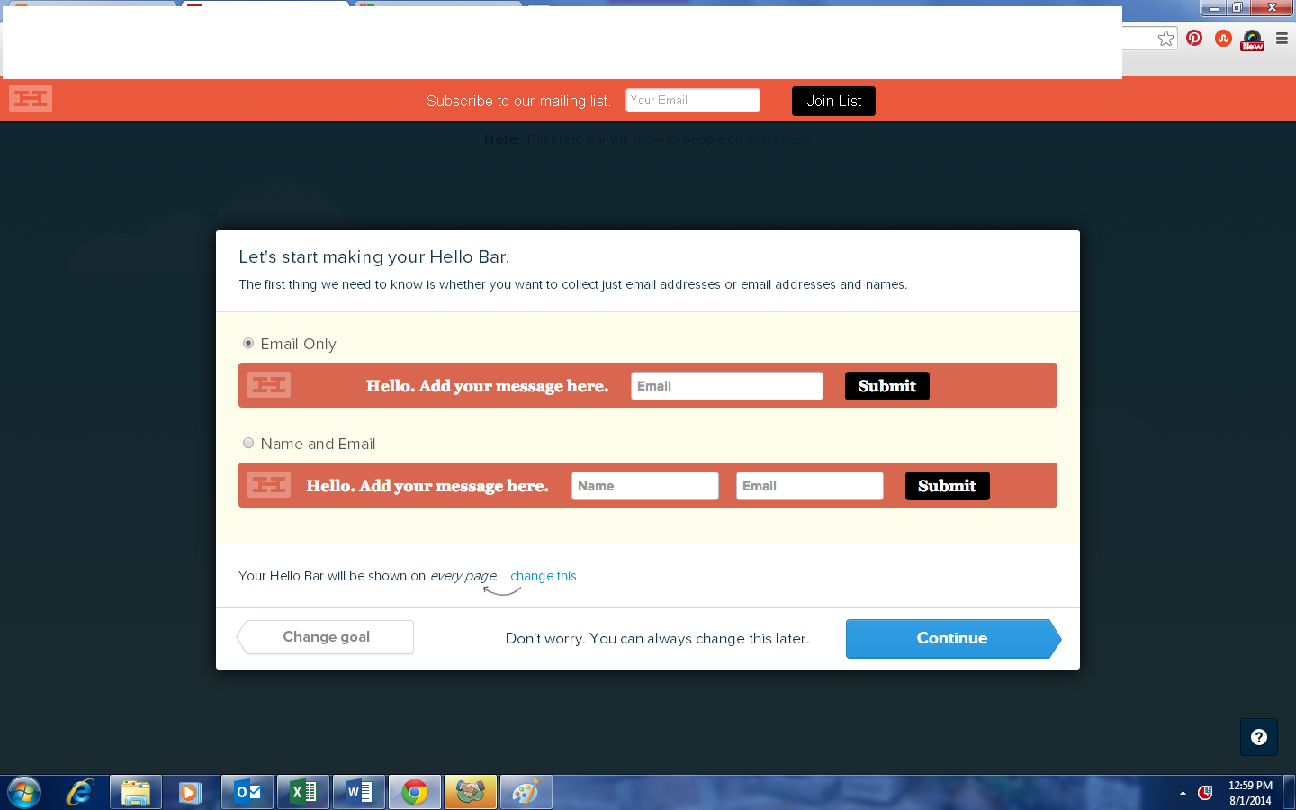 I always choose Email Only but you can choose Name and Email. Totally up to you. Once you decide, click Continue.Next we want to fill in the Bar Text line. You can leave it with the default text but why not make it a bit more personal? Note: You can also change your link URL by clicking on Edit Link URL. You can find your Mailchimp signup URL by going to Lists, Create Forms and you should see it there. **For Feedburner, we kind of have to back up because, for it to work you have to use the Drive Traffic option when you first log in. Log into Feedburner, go to Publicize, then on the left, Email Subscriptions. Scroll down to the subscription link code. Find the part in the link code that comes after the a href=. You will copy just the URL in the quotes there. That is your subscription link.
I always choose Email Only but you can choose Name and Email. Totally up to you. Once you decide, click Continue.Next we want to fill in the Bar Text line. You can leave it with the default text but why not make it a bit more personal? Note: You can also change your link URL by clicking on Edit Link URL. You can find your Mailchimp signup URL by going to Lists, Create Forms and you should see it there. **For Feedburner, we kind of have to back up because, for it to work you have to use the Drive Traffic option when you first log in. Log into Feedburner, go to Publicize, then on the left, Email Subscriptions. Scroll down to the subscription link code. Find the part in the link code that comes after the a href=. You will copy just the URL in the quotes there. That is your subscription link.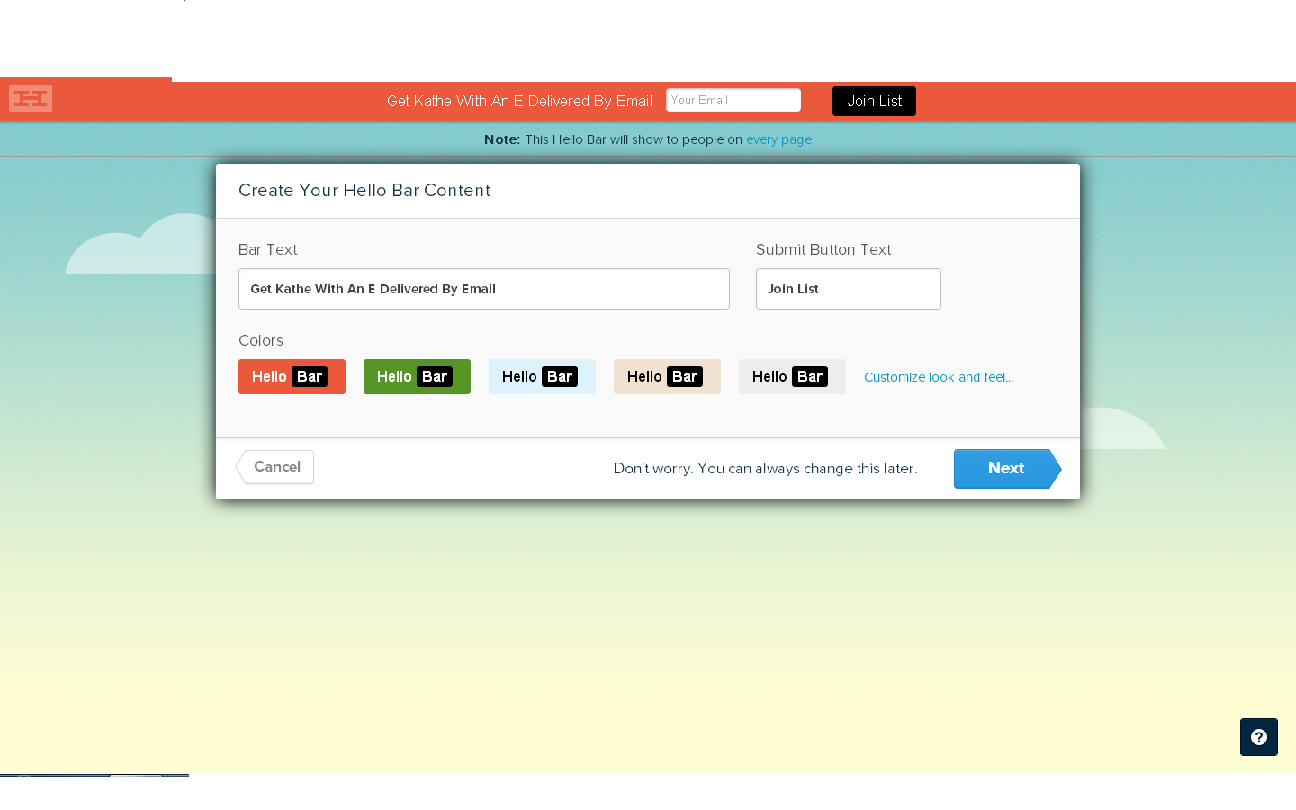
Now, we want to choose the color of our bar. You can go with one of the 5 standard default colors, or you can choose "Customize look and feel..." and go crazy! I have heard from other bloggers that the more wild the color, the better the result.
You know me...I always error on the wild side! Under "Background Color" I went for the hottest pink I could get.
And then click Next.
Time to add the code to our blogger template.
Click on "I can install code myself" (yes, yes you can cuz I am here to help you!)
Just follow ALL OF the steps below:
So, what is the Hello Bar? From their website:
The Hello Bar is a free optimization tool that allows you to show the right message at the right time to your website visitors.
You can set the Hello Bar to guide readers to sign up to your email list, follow/ like you on any of your social media, sell an ebook, or even take them to your etsy shop. From my own personal experience, I can tell you it does work! My email list grew by an average of 3 new signups per day last month. And, I didn't have to do anything! The Hello Bar did it all for me!
Now, let's get you started in setting up the Hello Bar on your Blogger blog.
First, Click here to be taken to the website and create an account.
Once in, you should see this on your screen:
Now, you have to decide where/ what it is you want to direct your readers to. If you are selling a product or have a specific website you want your readers to go to, choose Drive Traffic. If you want to collect email addresses, choose Collect Email. And the last option, Collect & Share is to lead your readers to like/ follow you on any of your social media outlets. For this tutorial, we are going to choose Collect Email.
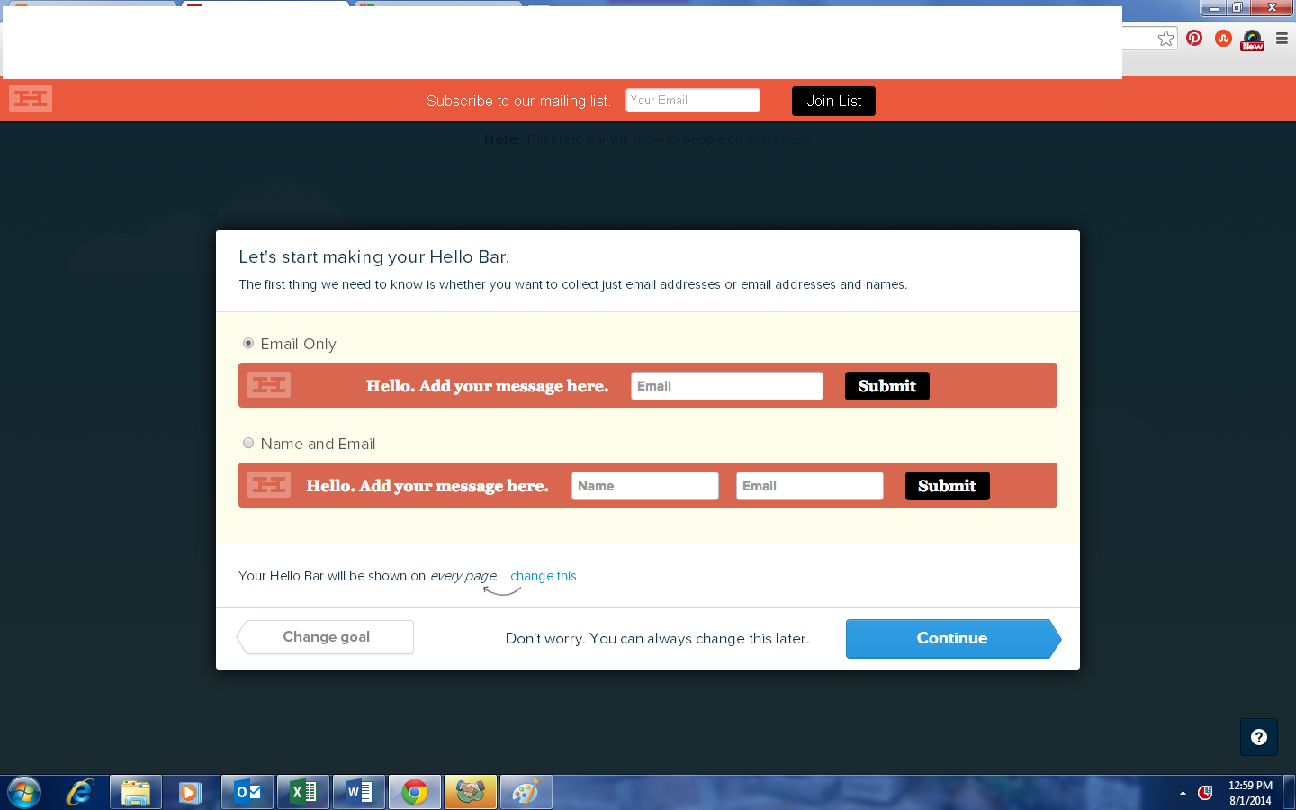 I always choose Email Only but you can choose Name and Email. Totally up to you. Once you decide, click Continue.
I always choose Email Only but you can choose Name and Email. Totally up to you. Once you decide, click Continue.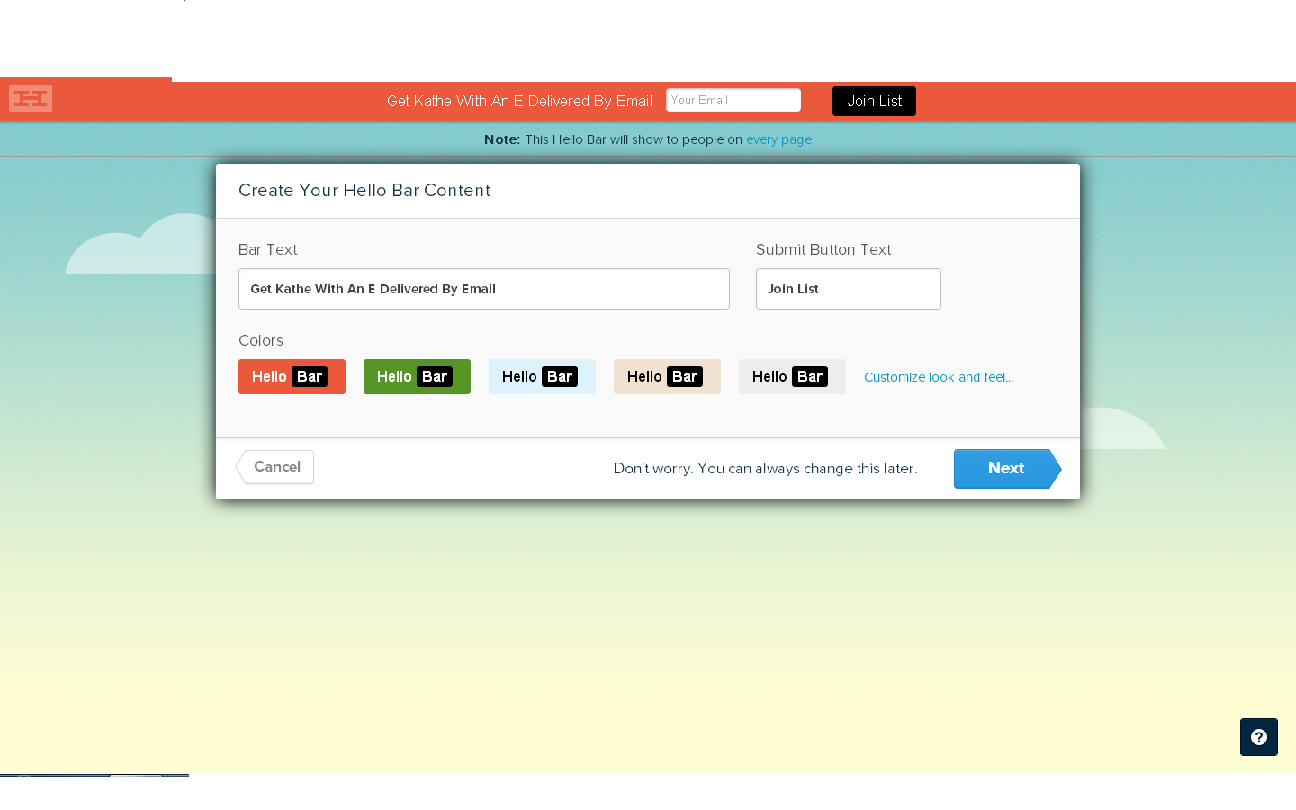
Now, we want to choose the color of our bar. You can go with one of the 5 standard default colors, or you can choose "Customize look and feel..." and go crazy! I have heard from other bloggers that the more wild the color, the better the result.
You know me...I always error on the wild side! Under "Background Color" I went for the hottest pink I could get.
And then click Next.
Time to add the code to our blogger template.
Click on "I can install code myself" (yes, yes you can cuz I am here to help you!)
Just follow ALL OF the steps below:
- Click on "Click to Copy" and the code script will be copied, you can even save the script cote on a notepad if you'd like
- Go to your Blogger > Template
- Click on Edit HTML
- With your cursor in the body of the HTML code, press Ctrl and the letter F at the same time, and in the right top you should see a search bar. Type in "</body>" and hit enter. </body> should now be highlighted
- Simply paste the copied code right before </body>
- Now, save your template and you're done
- Finally, click on "I've Installed Hello bar" and you'll be redirected to your dashboard
In some cases, in order to make sure the Hello Bar is on your blog you may have to clear your browsing history and then go check your blog.
There you have it! The new way to capture new readers aka friends! I like to change up my Hello Bar at the first of each month. One month will be email subscribers, the next month might be Follow Me On Facebook. Once you know how to set it up, it's a no brainer to change it up!
Like what you saw today?
Well then, don't miss any new posts!
Follow my blog by email
Follow my blog by email
AND
Don't forget to come by on Tuesday's
for my link party.






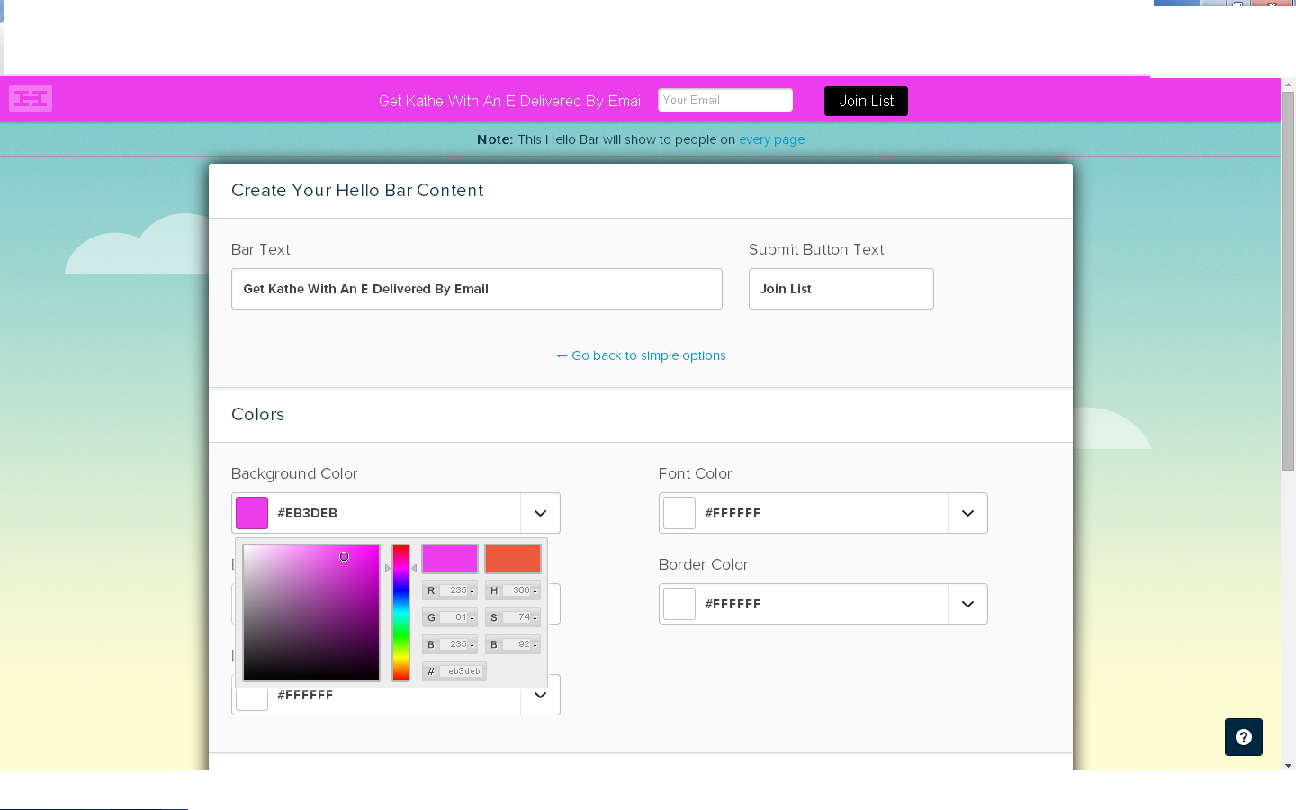


No comments:
Post a Comment